Problem:
When you try to open object explorer in SQL Server management studio object explorer does not come up.
Fix:
Reset the window layout.
To reset the lay out in SQL Server Management Studio, Select Window Menu and Select Reset Window Layout Option
This should fix the issue.
Additional Problem details:
All the options of opening object explorer will be unsuccessful and object explorer does not show up.
using menu view > object explorer
using F8 Shortcut key
Even if SSMS is reopened object explorer does not show up, also after restarting the system object explorer is not visible.
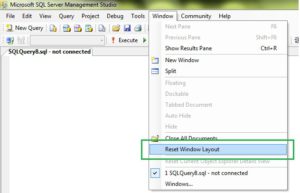
excellent